Step 1. Preparing Your Development Computer
install Eclipse, you can download it from this location:
The "Eclipse Classic" version is recommended. Otherwise, a Java or RCP version of Eclipse is recommended.
Step 2. Downloading the SDK Starter Package
The SDK starter package is not a full development environment—it includes only the core SDK Tools, which you can use to download the rest of the SDK components (such as the latest Android platform).If you haven't already, get the latest version of the SDK starter package from the SDK download page.
If you downloaded the Windows installer (
.exe file), run it now and it will check whether the proper Java SE Development Kit (JDK) is installed (installing it, if necessary), then install the SDK Tools into a default location (which you can modify).Make a note of the name and location of the SDK directory on your system—you will need to refer to the SDK directory later, when setting up the ADT plugin and when using the SDK tools from the command line.
Step 3. Installing the ADT Plugin for Eclipse
Android offers a custom plugin for the Eclipse IDE, called Android Development Tools (ADT), that is designed to give you a powerful, integrated environment in which to build Android applications. It extends the capabilites of Eclipse to let you quickly set up new Android projects, create an application UI, debug your applications using the Android SDK tools, and even export signed (or unsigned) APKs in order to distribute your application. In general, developing in Eclipse with ADT is a highly recommended approach and is the fastest way to get started with Android.If you'd like to use ADT for developing Android applications, install it now. Read Installing the ADT Plugin for step-by-step installation instructions, then return here to continue the last step in setting up your Android SDK.Step 4. Adding Platforms and Other Components
The last step in setting up your SDK is using the Android SDK and AVD Manager (a tool included in the SDK starter package) to download essential SDK components into your development environment.The SDK uses a modular structure that separates the major parts of the SDK—Android platform versions, add-ons, tools, samples, and documentation—into a set of separately installable components. The SDK starter package, which you've already downloaded, includes only a single component: the latest version of the SDK Tools. To develop an Android application, you also need to download at least one Android platform and the associated platform tools. You can add other components and platforms as well, which is highly recommended.
If you used the Windows installer, when you complete the installation wizard, it will launch the Android SDK and AVD Manager with a default set of platforms and other components selected for you to install. Simply click Install to accept the recommended set of components and install them. You can then skip to Step 5, but we recommend you first read the section about the Available Components to better understand the components available from the Android SDK and AVD Manager.
You can launch the Android SDK and AVD Manager in one of the following ways:
- From within Eclipse, select Window > Android SDK and AVD Manager.
- On Windows, double-click the
SDK Manager.exefile at the root of the Android SDK directory. - On Mac or Linux, open a terminal and navigate to the
tools/directory in the Android SDK, then execute:android
To download components, use the graphical UI of the Android SDK and AVD Manager to browse the SDK repository and select new or updated components (see figure 1). The Android SDK and AVD Manager installs the selected components in your SDK environment. For information about which components you should download, see Recommended Components.
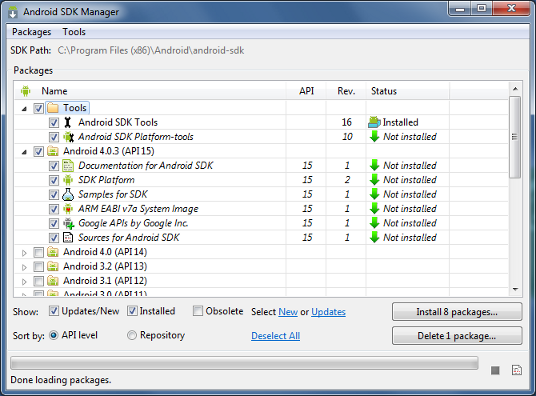
Figure 1. The Android SDK and AVD Manager's Available Packages panel, which shows the SDK components that are available for you to download into your environment.
Available Components
By default, there are two repositories of components for your SDK: Android Repository and Third party Add-ons.
The Android Repository offers these types of components:
- SDK Tools — Contains tools for debugging and testing your application and other utility tools. These tools are installed with the Android SDK starter package and receive periodic updates. You can access these tools in the
<sdk>/tools/directory of your SDK. To learn more about them, see SDK Tools in the developer guide. - SDK Platform-tools — Contains platform-dependent tools for developing and debugging your application. These tools support the latest features of the Android platform and are typically updated only when a new platform becomes available. You can access these tools in the
<sdk>/platform-tools/directory. To learn more about them, see Platform Tools in the developer guide. - Android platforms — An SDK platform is available for every production Android platform deployable to Android-powered devices. Each SDK platform component includes a fully compliant Android library, system image, sample code, and emulator skins. To learn more about a specific platform, see the list of platforms that appears under the section "Downloadable SDK Components" on the left part of this page.
- USB Driver for Windows (Windows only) — Contains driver files that you can install on your Windows computer, so that you can run and debug your applications on an actual device. You do not need the USB driver unless you plan to debug your application on an actual Android-powered device. If you develop on Mac OS X or Linux, you do not need a special driver to debug your application on an Android-powered device. See Using Hardware Devices for more information about developing on a real device.
- Samples — Contains the sample code and apps available for each Android development platform. If you are just getting started with Android development, make sure to download the samples to your SDK.
- Documentation — Contains a local copy of the latest multiversion documentation for the Android framework API.
The Third party Add-ons provide components that allow you to create a development environment using a specific Android external library (such as the Google Maps library) or a customized (but fully compliant) Android system image. You can add additional Add-on repositories by clicking Add Add-on Site.
Recommended Components
The SDK repository contains a range of components that you can download. Use the table below to determine which components you need, based on whether you want to set up a basic, recommended, or full development environment:
Once you've installed at least the basic configuration of SDK components, you're ready to start developing Android apps. The next section describes the contents of the Android SDK to familiarize you with the components you've just installed.
For more information about using the Android SDK and AVD Manager, see the Adding SDK Components document.
Next Steps
Once you have completed installation, you are ready to begin developing applications. Here are a few ways you can get started:
Set up the Hello World application
- If you have just installed the SDK for the first time, go to the Hello World tutorial. The tutorial takes you step-by-step through the process of setting up your first Android project, including setting up an Android Virtual Device (AVD) on which to run the application.
Following the Hello World tutorial is an essential first step in getting started with Android development.
Learn about Android
- Take a look at the Dev Guide and the types of information it provides.
- Read an introduction to Android as a platform in What is Android?
- Learn about the Android framework and how applications run on it in Application Fundamentals.
- Take a look at the Android framework API specification in the Reference tab.
Explore the development tools
- Get an overview of the development tools that are available to you.
- Read the Introduction to Android application development.
- Read Using Hardware Devices to learn how to set up an Android-powered device so you can run and test your application.
Follow the Notepad tutorial
- The Notepad Tutorial shows you how to build a full Android application and provides helpful commentary on the Android system and API. The Notepad tutorial helps you bring together the important design and architectural concepts in a moderately complex application.
Following the Notepad tutorial is an excellent second step in getting started with Android development.
Explore some code
- The Android SDK includes sample code and applications for each platform version. You can browse the samples in the Resources tab or download them into your SDK using the Android SDK and AVD Manager. Once you've downloaded the samples, you'll find them in
<sdk>/samples/<platform>/.
Visit the Android developer groups
- Take a look at the Community pages to see a list of Android developers groups. In particular, you might want to look at the Android Developers group to get a sense for what the Android developer community is like.









沒有留言:
張貼留言